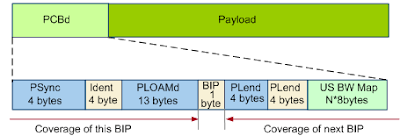How to detect LOF and LOS alarms and what is the relationship between these two alarms? What alarm is generated if optical fibers are removed when the Huawei MA5606T or MA5652G serves as an Huawei ONU?
LOF indicates loss of frame. When such an alarm is generated, the ONU can receive optical signals. LOS indicates loss of signal. When such an alarm is generated, the ONU fails to receive optical signals. The mechanisms of detecting LOFi and LOSi alarms are as follows:
- LOFi: If four consecutive frames of an OLT fail to locate an upstream frame of an ONU, the LOFi alarm is generated and the ONU goes offline.
- LOSi: If four consecutive frames of an OLT MA5600T fail to receive an upstream optical signal of an ONU, the LOFi alarm is generated and the ONU goes offline.
The relationship between the LOF and LOS alarms is as follows:
- Use an optical attenuator to test the ATM 155/622 Mbit/s optical port and increase the attenuation gradually. It is found that the alarm status changes as follows: normal -> SD -> LOF -> LOS. This indicates that after LOF is generated, if the attenuation is increased further, no optical signal is received and LOS is generated. If an optical fiber is removed, LOF may be generated first and then LOS, which is related to the alarm detection mechanism. The LOSi, LOFi, and LCDGi alarms are detected in the time window mode. In the first several detections, if the time window detects the threshold for frame losing, the LOFi alarm will be generated.
- If the PON line generates an LOF alarm, LOS will not be generated. This is because the PON port uses the time division system. If an LOF alarm is generated, the ONT goes offline and then the OLT does not assign the timeslot (bandwidth) to the ONU. Therefore, the OLT does not detect whether the ONT transmits upstream optical signals and an LOS alarm is not generated.
- If LOS is generated, LOF/SD will be suppressed. This is because LOS is the alarm of the highest severity.
When the MA5606T and MA5652G serve as an ONU MA5628 and the optical patch is normal, LOS is generated when an optical fiber is removed.