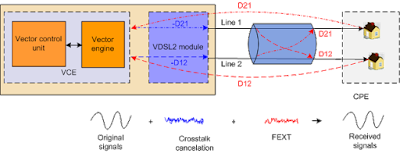This section describes how to troubleshoot frequent interruptions in Internet service for
MA5600 series when x digital subscriber line (xDSL) users on fiber to the building (FTTB) and fiber to the curb (FTTC) networks are accessing the Internet.
Use the following guidelines to locate the fault.
Procedure
Step 1 Check the user terminal.
1. Replace the user’s PC and then check whether Internet service is restored.
l If the service is restored, the fault is on the user’s PC. Check whether the NIC in the
user’s PC is faulty or whether the user’s PC is infected with viruses. Then, go to Step
l If the service is not restored, go to Step 1.2.
2. Check the indicator status on the modem to determine whether the modem is being activated
and deactivated frequently.
l If the modem is being activated and deactivated frequently, go to Step 1.3.
l If the modem is not being activated and deactivated frequently, go to Step 2.
3. Replace the modem and then check whether the modem would still be activated and
deactivated frequently.
l If the modem would still be activated and deactivated frequently, go to Step 2.
l If the modem would not be activated and deactivated frequently, go to Step 1.4.
4. Check whether the service recovers to normal.
l If the service is restored, go to Step 6.
l If the service is not restored, go to Step 2.
Step 2 Check the quality of the line between the ONU and the user terminal.
1. Check whether cyclic redundancy code (CRC) loss occurs on the subscriber line.
l If CRC loss occurs on the subscriber line, go to Step 2.2.
l If CRC loss does not occur on the subscriber line, go to Step 3.
NOTE
Query the performance statistics of the faulty port multiple times (recommended: 10 times) and then compare the statistics to check whether packet loss occurs on the subscriber line. The query interval is 20s.
1 Run the display xdsl statistics performance frameid/slotid/portid line-showtime co ever-before command on the ONU to query all the performance statistics of the subscriber line after the subscriber line is initialized. Then, check whether the Count of errored seconds and Count of severely errored seconds increase. If the two numbers increase, packet loss is occurring on the subscriber line.
2. Check the quality of the physical line between the ONU and the modem to determine
whether the line is not connected properly or the line is old. Reconnect the line properly or
replace the old line as needed to ensure good line quality. Then, check whether the modem can be activated.
l If the modem can be activated, go to Step 2.3.
l If the modem cannot be activated, go to Step 2.4.
3. Check whether the service recovers to normal.
l If the service is restored, go to Step 6.
l If the service is not restored, go to Step 2.4.
4. Check whether there is a strong source of interference, such as a wireless base station or a high-frequency switch power system, around the user.
l If there is a strong source of interference around the user, it may be the cause of the
fault. Contact the relevant department to handle it. Then, go to Step 6.
l If there is no strong source of interference around the user, go to Step 2.5.
5. Change a port for the user and configure the necessary data on the ONU. Then, check
whether service is restored.
l If the service is restored, the user port is faulty. Change a port for the user and reconfigure the data. Then, go to Step 6.
l If the service is not restored, go to Step 3.
Step 3 Check whether the user’s MAC address has drifted from one ONU port to another.
1. In global config mode, run the display location mac-addr command to check multiple
times (more than three times is recommended) whether the user’s MAC address has drifted on the port that has learned the user’s MAC address.
l If the MAC address drift occurred, go to Step 3.2.
l If no MAC address drift occurred, go to Step 4.
NOTE
l The mac-addr parameter in the command indicates the user’s MAC address. For modem dialup, the user’s MAC address is the MAC address of the modem. For PC dialup, the user’s MAC address is the MAC address of the PC.
l The F/S/P parameter in the query result indicates the service port that learned the user’s MAC address. Generally, the port displayed in the query result should be the service port of the user. If the displayed port is not the service port of the user, the user’s MAC address has drifted.
2. Check whether a loop has formed or there are user attacks on the port that the user’s MAC address has drifted to. If a loop has formed, disconnect it. If the port that the MAC address has drifted to is being attacked, deactivate the port initiating the attacks. Then, check whether the service is restored.
l If the service is restored, go to Step 6.
l If the service is not restored, go to Step 4.
Step 4 Check whether the BRAS’s MAC address has drifted on the ONU.
1. Run the display location mac-addr command to check multiple times (more than three
times is recommended) whether the BRAS’s MAC address has drifted on the port that has
learned the BRAS’s MAC address.
l If the BRAS’s MAC address has drifted, go to Step 4.2.
l If the BRAS’s MAC address has not drifted, go to Step 5.
SmartAX MA5600T/MA5603T Multi-service Access Module
NOTE
l The mac-addr parameter in the command indicates the BRAS’s MAC address.
l The F/S/P parameter in the query result indicates the uplink port that learned the BRAS’s MAC address. Generally, the port displayed in the query result should be the uplink port on the ONU connected to the BRAS. If the displayed port is not the uplink port, the BRAS’s MAC address has drifted.
2. Check whether a loop has formed or whether there are user attacks on the port where the user’s MAC address has drifted. If such a problem occurs, disconnect the loop or deactivate the port where the user attacks are initiated. Then, perform another dialup check. Then, check whether the service is restored.
l If the service is restored, go to Step 6.
l If the service is not restored, go to Step 5.
Step 5 Record the results of the preceding steps in the form for reporting a fault, fill in the form completely, and then submit the form to Huawei for technical support.
Step 6 The fault is rectified.
—-End
Telephone: 852-30623083