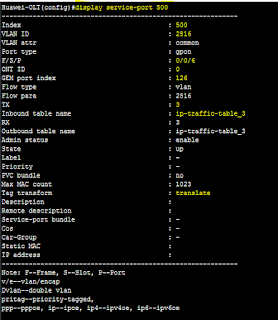Alarm management includes the following functions: alarm record, alarm setting, and alarm statistics. These functions help you to maintain the device and ensure that the device works efficiently.
Background Information
An alarm refers to the notification of the system after a fault is detected. After an alarm is generated, the system broadcasts the alarm to the terminals, mainly including the NMS and CLI terminals.
Alarms are classified into fault alarm and recovery alarm. After a fault alarm is generated at a certain time, the fault alarm lasts until the fault is rectified to clear the alarm.
You can modify the alarm settings according to your requirements. The settings are alarm severity, alarm output mode through the CLI and alarm statistics switch.
Procedure
· You can run the alarm active clear command to clear the alarms that are not recovered in the system.
§ Before clearing an alarm, you can run the display alarm active command to query the currently active alarms.
§ When an active alarm lasts a long time, you can run this command to clear the alarm.
· Run the alarm alarmlevel command to configure the alarm severity.
§ Alarm severities are critical, major, minor, and warning.
§ Parameter default indicates restoring the alarm severity to the default setting.
§ You can run the display alarm list command to query the alarm severity.
§ The system specifies the default (also recommended) alarm severity for each alarm. Use the default alarm severity unless otherwise required.
· Run the alarm output/undo alarm output command to set or shield the output of alarms to the CLI terminal.
§ Setting the output mode of alarms does not affect the generating of alarms. The alarms generated by the system are still recorded. You can run the display alarm history command to query the alarms that are shielded.
§ When the new output mode of an alarm conflicts with the previous mode, the new output mode takes effect.
§ The output mode of the recovery alarm is the same as the output mode of the fault alarm. When the output mode of the fault alarm is set, the system automatically synchronizes the output mode of its recovery alarm. The reverse is also applicable. That is, when the output mode of the recovery alarm is set, the system automatically synchronizes the output mode of its fault alarm.
· Run the alarm jitter-proof command to configure the alarm jitter-proof function and the jitter-proof period.
§ To prevent a fault alarm and its recovery alarm from being displayed frequently, you can enable the alarm jitter-proof function to filter alarms in the system.
§ After the alarm jitter-proof function is enabled, the alarm in the system is not reported to the NMS immediately but is reported to the NMS after an alarm jitter-proof period.
§ If an alarm is recovered in an alarm jitter-proof period, the alarm is not reported to the NMS.
§ You can run the display alarm jitter-proof command to check whether the alarm jitter-proof function is enabled and whether the alarm jitter-proof period is set.
§ By default, the alarm jitter-proof function is disabled. You can determine whether to enable the function according to the running of the device.
· Run the alarm-event statistics period command to set the alarm statistics collection period.
§ The system collects the occurrence times of alarms and events according to the set period. To save the statistical result, run the alarm-event statistics save command to save the statistics to the flash memory.
§ You can use the statistical result of alarms and events to locate a problem in the system.
§ You can run the display alarm statistics command to query the alarm statistical record.
· Run the display alarm configuration command to query the alarm configuration according to the alarm ID. The alarm configuration that you can query includes the alarm ID, alarm name, alarm class, alarm type, alarm severity, default alarm severity, number of parameters, CLI output flag, conversion flag, and detailed alarm description.
· Run the display alarm statistics command to query the alarm statistical record.
§ When you need to know the frequency in which one alarm occurs within a time range, and to know the working conditions of the device and analyze the fault that may exist, run this command.
§ Currently, you can query the alarm statistics in the current 15 minutes, current 24 hours, last 15 minutes, and last 24 hours in the system.
Example
Assume the following configurations: The output of all the alarms at level warning are shielded to the CLI terminal, the alarm jitter-proof function is enabled, the alarm jitter-proof period is set to 15s, the statistical period of the alarms and events is set to 72 hours, and all the alarms at level major are saved to the flash memory so that a problem can be located through the alarm statistical record. To perform these configurations, do as follows:
huawei(config)#undo alarm output alarmlevel warning
huawei(config)#alarm jitter-proof on
huawei(config)#alarm jitter-proof 15
huawei(config)#alarm-event statistics period 72
huawei(config)#alarm alarmlevel 0x0121a001 critical
huawei(config)#alarm alarmlevel 0x02310000 critical
huawei(config)#alarm-event statistics save